How to create a hotspot on your smartphone: step-by-step guide
Discover how to easily turn your smartphone into a portable Wi-Fi router. Our detailed guide will walk you through the process of creating a mobile hotspot on both Android and iOS devices step by step. Whether you need to share the internet with friends or work on your laptop outside your home network, this article will show you how.

In today's world, internet connectivity is almost a necessity. Whether you need to work on a laptop in an environment without the internet or just share your internet connection with friends, creating a mobile hotspot on your smartphone can be an excellent solution. Find out with us how to turn your smartphone into a portable Wi-Fi router in no time.
What is a mobile hotspot?
A mobile hotspot is a feature that allows your smartphone to share its mobile data connection with other devices. Essentially, your phone becomes a small Wi-Fi router to which other devices can connect and use its internet connection.
The feature is especially useful in situations where you don't have access to a regular Wi-Fi network or are concerned that a given network might not be secure.
What should you know before creating a hotspot?
Before we look at the process of creating a hotspot itself, you should know a few things. First and foremost, note that using a hotspot can quickly drain your phone's battery. So, it's good to have a power bank or charger handy.
Besides, sharing your internet connection can use up a lot of mobile data. Check what data plan you have and disable automatic data package renewal if necessary. Otherwise, the cost of mobile services can be quite unpleasant.
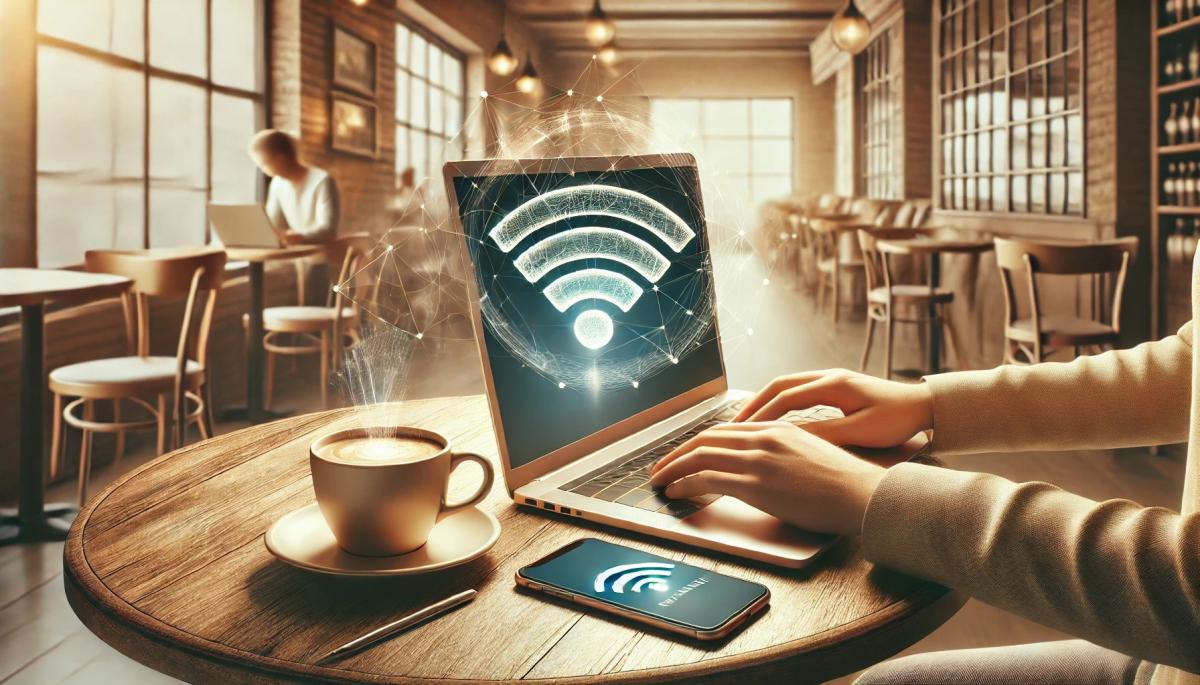
Creating a hotspot on an Android device
If you are using a smartphone with the Android operating system, the procedure for creating a hotspot is as follows:
-
Open "Settings" on your phone.
-
Find and tap on the "Network & internet" or "Connections" option (names may vary depending on the phone manufacturer).
-
Look for the "Hotspot & tethering" or "Mobile hotspot" option.
-
Tap on "Wi-Fi hotspot" or Mobile hotspot and enable it using the switch.
-
Set the network name (SSID) and password for your hotspot.
-
Save the settings, and the hotspot is now ready for use.
Some newer models of Android phones also offer the "Instant Hotspot" feature, which allows you to quickly enable the hotspot directly from the quick settings, which you can access by swiping down the status bar.
Creating a hotspot on iPhone
iPhone users have a similarly straightforward process for creating a hotspot:
-
Open "Settings" on your iPhone.
-
Tap on "Personal Hotspot".
-
Enable the "Allow Others to Join" feature.
-
Set a password for your hotspot.
-
The hotspot is now active and ready for use.
On iPhones, you can also quickly enable the hotspot using the "Control Center". Just swipe down from the top-right corner of the screen (or up from the bottom edge on older models) and long-press the connectivity tile. Here you will find a button to enable the personal hotspot.
Connecting to a hotspot
Once you have the hotspot activated, other devices can connect to it just like any other Wi-Fi network. They only need to open Wi-Fi settings on their device, find your hotspot's name, and enter the password you set.
Tips for an effective hotspot utilization
To make the most of your mobile hotspot, we have prepared a few useful tips for you:
-
Always use a strong password for your hotspot. This will prevent unauthorized access.
-
Remember that all data transferred through your hotspot counts towards your mobile data limit. Keep an eye on it, especially when multiple devices are connected to the hotspot.
-
The more devices are connected, the slower the connection will be. Most phones allow the connection of 5 to 10 devices simultaneously.
-
If your phone offers a power-saving mode, consider using it to extend battery life.
-
When you're not using the hotspot, turn it off. This will reduce battery consumption and again prolong its life.
What to do if the hotspot doesn't work?
If you encounter problems when creating or using a mobile hotspot, don't despair. First, check if you have an active mobile data connection and a sufficiently strong signal. A weak signal can prevent hotspot creation and result in a slow connection.
Next, verify whether your data plan includes the option to share the internet. Some carriers may restrict it and charge extra. If you're sure that the connection and plan are fine, try restarting your phone.
If a restart doesn't help, try turning the hotspot feature off and on again in your phone settings. On some devices, switching the Wi-Fi band from 5 GHz to 2.4 GHz and vice versa can also help.
If the problem persists, check if you have a VPN or other security software enabled on your phone, which could be blocking the sharing of the connection. As a last resort, you may try restoring your phone to factory settings, but don't forget to back up your data first.
If none of these steps help, it might be a hardware issue or limitation by the carrier. In such cases, it's best to contact your carrier's technical support or the retailer where you bought your mobile phone.
Creating a mobile hotspot on your smartphone isn't rocket science. You can easily create your portable "Wi-Fi" to share with your friends. The hotspot is especially useful when traveling, but also when working in places where you can't or don't want to connect to a foreign Wi-Fi network.
OpenAI unveiled the revolutionary model o3. But we'll have to wait for the launch

OpenAI concluded its Christmas event "12 Days of OpenAI" by announcing the revolutionary model o3 and its smaller version o3-mini. The new model promises significant improvements in reasoning and solving complex tasks. For now, it will only be available to safety researchers.
Starlink transforms communication in New Zealand. Send SMS from anywhere

SpaceX, in collaboration with New Zealand operator One NZ, has launched the first nationwide satellite network for sending SMS messages. This groundbreaking service allows communication even in areas without traditional mobile signal. Currently, it supports only four phone models and message delivery time can take up to 10 minutes.
Tynker: a fun and interactive guide to the world of programming for kids

Tynker is a modern platform that teaches kids to program in a fun way. With the help of visual blocks, they can create their own games, animations or control robots. The platform supports creativity, logical thinking and allows kids to explore technology in a playful way. Find out how it works and what makes it better or worse than other platforms.
Major Outage of OpenAI and Meta: What Happened and What Does It Mean for Users?

Digital blackout. ChatGPT, Sora, Instagram, and Facebook were down. Millions of users were left without access to their favorite services. The outages revealed the fragility of the online world and dependency on technology. OpenAI struggled with server issues, while Meta dealt with a global outage. What is happening behind the walls of the tech giants?
Scratch: a great tool for beginner child programmers

Do you want your child to learn the basics of programming in a fun and accessible way? Scratch is the ideal starting point. This visual programming language allows children to create games, animations, and stories without the need to write complex code. They will learn the basics of logical thinking and creativity, opening doors to real programming.
Wi-Fi 6: Faster, more stable, and more efficient internet for your home and office

Wi-Fi 6, the latest wireless network standard, brings a revolution in speed, capacity, and efficiency. With new technologies like OFDMA, MU-MIMO, and BSS Coloring, it can provide up to four times the throughput and serve more devices simultaneously. Find out how Wi-Fi 6 can help you at home and in the office.